Recently, many of our students have asked us how they can upload their well-earned LEAD certificates on Linkedin.
So in response, we’ve decided to create a short guide on not just how you can attach certificates to your Linkedin profile, but also on how you can add validity and credibility to your certificates.
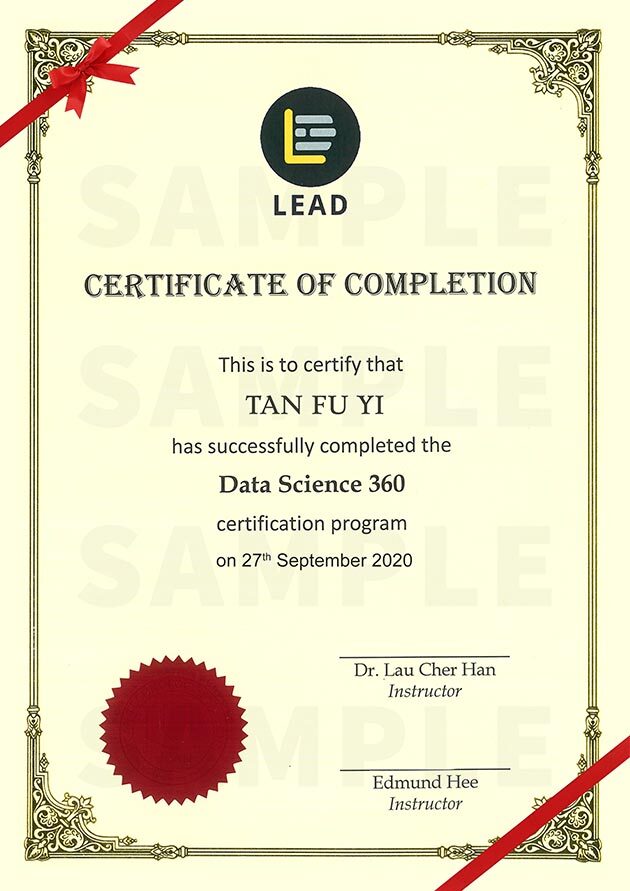
Why do I need to Validate my Certificates?
Adding a certificate on Linkedin is as easy as adding your experience and photos to your profile.
But when something valuable seems too easy to achieve, there are bound to be people who take advantage of its loopholes.
We believe none of our students will commit forgeries, but your future employers may have encountered applicants who submitted fake certificates. Hence, they may look at your certificate a little more closely.
How do I Upload a Verified Certificate on Linkedin?
Luckily, this is an issue that you can easily overcome. By the following steps, you present yourself as a secure decision to your employers and add credibility to your skillset and abilities from a third party.
1. Click your profile page on the top right-hand corner of the screen.
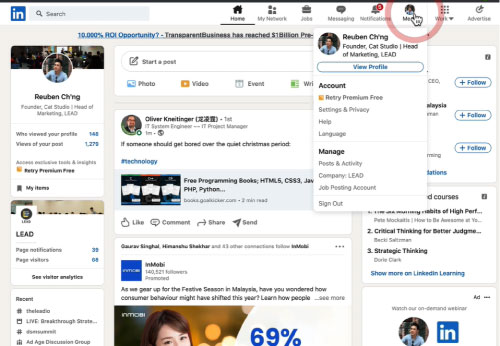
2. Once you view your profile, click ‘Add profile section’ and select the tab that says ‘background’.
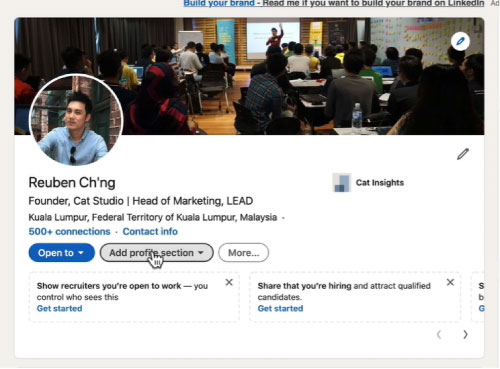
3. Under the subheadings of ‘Background’, click on ‘Licenses and Certifications’.
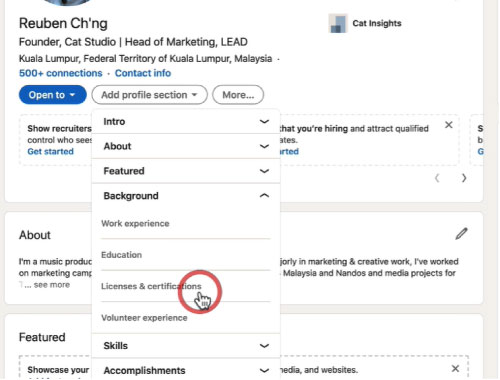
4. Fill in the name of your certification, the issuer, period of validity, serial number and expiry date under their respective boxes.
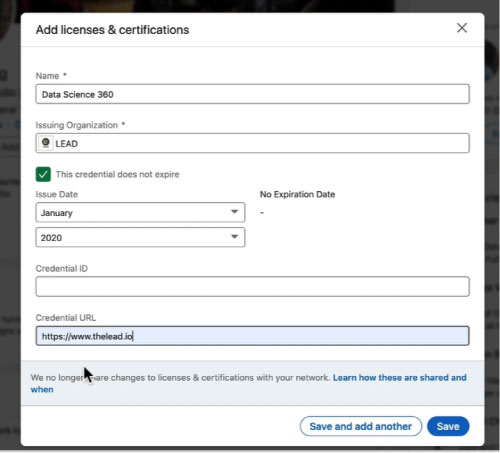
All of this information can be easily found on your certificate. If you have a digital version of the certificate, you can add in its credential URL for your employers to see.
If you only have a physical copy of your certificate, that’s alright. You do not need to upload a picture of your certificate to prove it exists. Your verification number, as well as your issuing and expiry date, are sufficient enough.
5. Once you’ve filled in all your details, save your changes and post your certificate.
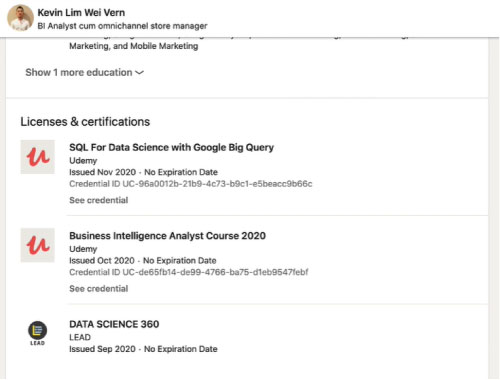
Are There Other Ways to Show My Certificates?
Some of you may prefer showing a picture of your certificate on your profile. Displaying your certificate will catch your employers’ eyes after all. It makes your profile stand out from the rest.
Attaching a picture of your certificate to your educational or skill-developing experiences can also highlight the amount of experience you have.
If that’s what you prefer, it’s possible to add a picture of your certificate on top of your registered certification to reinforce your credibility. However, you can’t have the picture alone because pictures can be forged. What validates your certificate is serial number and period of validity.
There are two ways to add a picture of your certificate to your Linkedin profile:
1 – Education History
If you are uploading a certificate of your bachelors, masters or PhD, you can upload it under your education experience as an attached document or picture; the latter will present the image you’re looking for. A certificate can be added to a course or workshop you took as well.
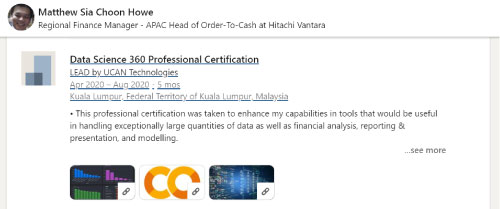
Afterwards, you can add in under your description what you have learnt, the skills you have developed and the challenges you have overcome.
2 – Featured Segment
You can also upload photos on your profile in your intro section under your feature segment.
Because it’s near the top of the page, your certificate will be easily noticed. With pictures breaking between blocks of texts, your profile will also become more visually appealing to your employers.
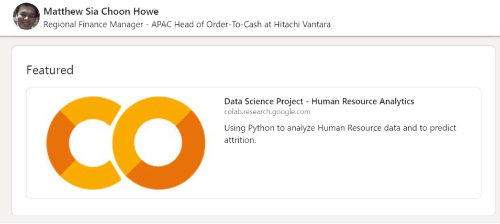
However, people rarely do this as this space is more suitable to showcase your portfolio.
How else can I validate my certificates?
Don’t rely on your certificates alone to validate your skills. The purpose of a certificate is to show evidence of third party member affirming the level of your skill-set.
If you want to show how skilled you are, there are other ways to validate your skills in support of your certification
1 – Endorsement
If you visit other people’s profiles and look under their skillset, there is a plus button beside each skill. By pressing on this button, you are personally endorsing that person’s expertise.
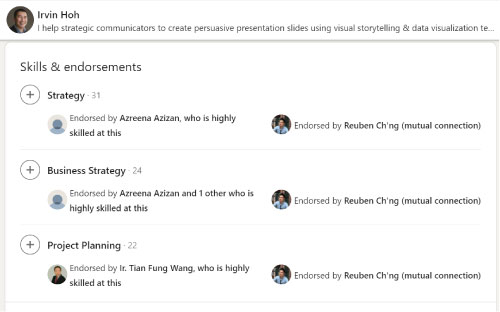
You can ask your friend and family to help endorse this skill. But it is best to have strangers, your mentors, your employers or other people who personally have used your service to endorse your skills. They are more reliable sources of information, making your endorsements more credible.
The more people you get to endorse your skill on LinkedIn, the more reliable your skills seem to be.
2 – Linkedin skill test
Under the skills and endorsement section, you can also endorse yourself for your skills by taking one of Linkedin’s skill tests.
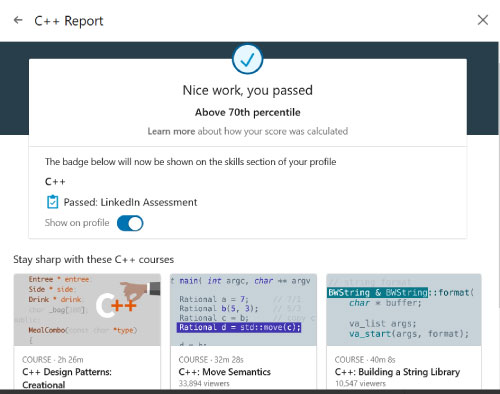
Each test will take around 15-20 minutes. To pass, you need a 70% percentile or higher to have your skill endorsed by Linkedin itself for a year.
You can practice for the test as many times as you like but after one retake of the actual test, you can’t take the test.
If you’d like to learn a new skill, you can also take one of the self-learning courses under Linkedin Learning. Once you have completed the course, you are given a digital certificate you can attach to your skills and endorsement section.
3 – Feature Your Content
One of the best ways to validate your skills is to show your skills through content creation.
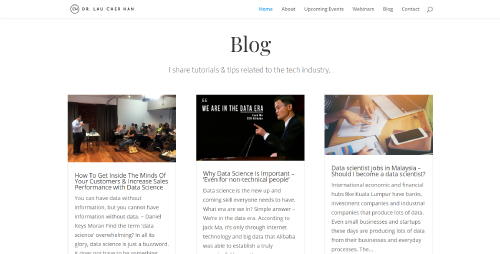
If you’re a writer, make a blog to show your writing talent. If you’re an illustrator, have a gallery website of personal artworks you’ve made. If you are talented in data science, share what skills you’ve learnt through v-logs or blog posts.
By creating your own content, you are not just showing your skill set but also the authority you have in your field and your consistent practice.
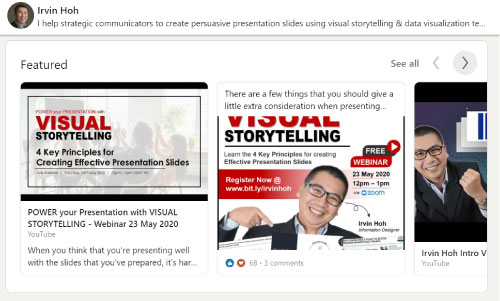
Once you have completed your content, you can also add it under your featured section
Content creation can also be done on your Linkedin profile itself as the article option in your posts allows you to create blog posts on Linkedin.



0 Comments