Just joined a course or workshop at LEAD? Here’s how to join your student support group and get right into the discussion.
Watch the video here:
When you register for a course at LEAD, you’ll receive an email detailing the next steps and a secret invitation link (students-only) to join the student support group.
We use Slack, an instant messaging platform to manage support, Q&A and any help needed. Slack works on your computer (Mac or PC), on your smartphone (iOS & Android) or as a browser app.
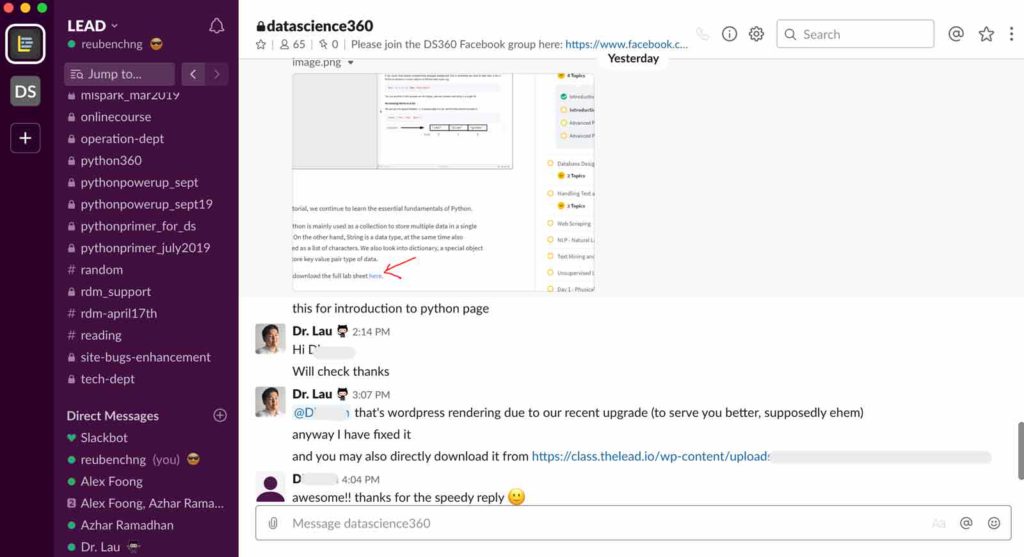
Upon receiving the email from us, clicking on the invitation link will prompt you to create a Slack account, if you’re new to Slack.
Otherwise, you can simply use your registered account to join the LEAD’s workspace – which is where everyone is housed in.
Remember to say hi to everyone
In Slack, communication happen in channels. A channel is where you’ll share messages, tools, images, and files By default, you’ll be invited to three channels:
- #general
- #random
- and your course channel
First things first when you join us. Introduce yourself in the #general channel. This channel is where EVERYONE from instructors, partners, and students are in.
You’ll also find information, job opportunities and useful matters being shared in this group.
While the #general and #random channel are public channels where everyone can see and respond to your messages, your course channel is a private channel – where it only houses the course participants and its instructors.
You can also send a direct message to an instructor or a member within the support group. Simply search for the member’s name and send him/her a direct message.
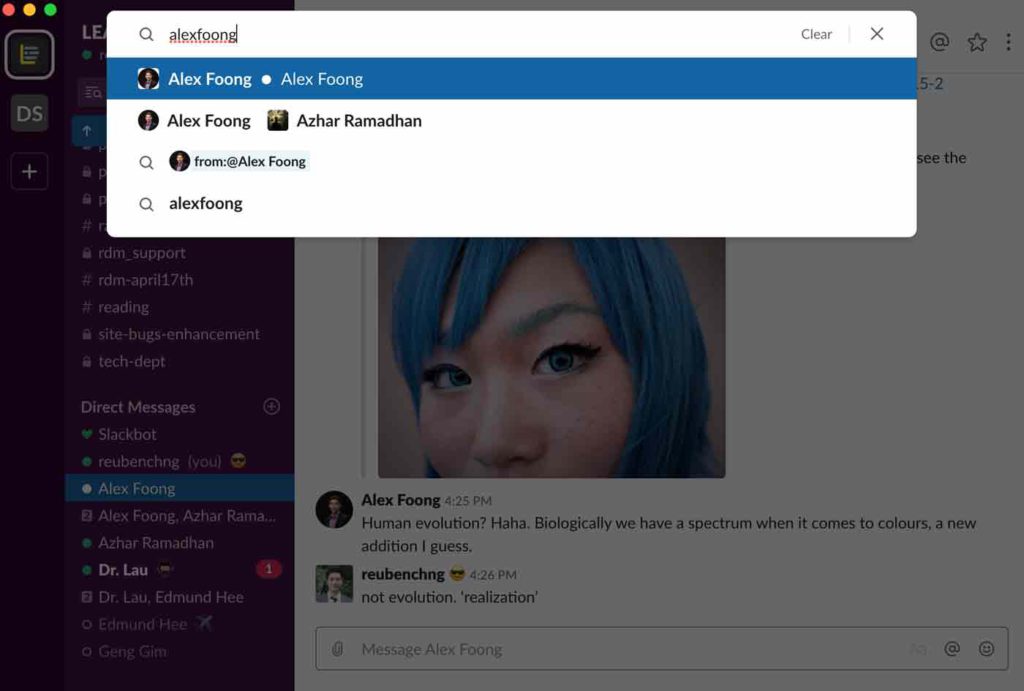
Sending stuff
We welcome you to send links, files, and images for questions and support that you might need – to illustrate your questions and messages.
Because we have limited space on the Slack channel, we encourage you to follow some housekeeping rules.
Sending screenshots
We use Lightshot, an app to capture screenshots for screenshot images that we share within the group. The app works by uploading images to the cloud and giving you a link to share – so that helps us save space on Slack.
Sending files
You can send files within the support group, but whenever possible, use a file sharing service such as Google Drive or Dropbox. Again, this helps us save precious space in Slack.
Best practices
- Be courteous and friendly to the other participants and members. We encourage positive knowledge sharing and want you to benefit from the community as well.
- Transparency matters a lot, so try to make most conversations in public channels and the group channels, so that everyone can see and learn from your questions too.
- You can form groups with your classmates as well.
- Instead of only taking from the group, feel free to share as well. We see some of our most active members sharing opportunities, content bits and helpful things to everyone as well.
- Respect people’s time. You can send a message or question after working hours, but expect to give some time for the receiver to reply.
Build your presence
We hope this simple guide will help you make the full use of the student support offered by LEAD when you join any courses we offer.
If you need help or get stuck – just email us at chelsea@thelead.io and we’ll be with you in less than 24 hours.
Otherwise, remember to build a positive presence within the group and we hope you enjoy your stay.

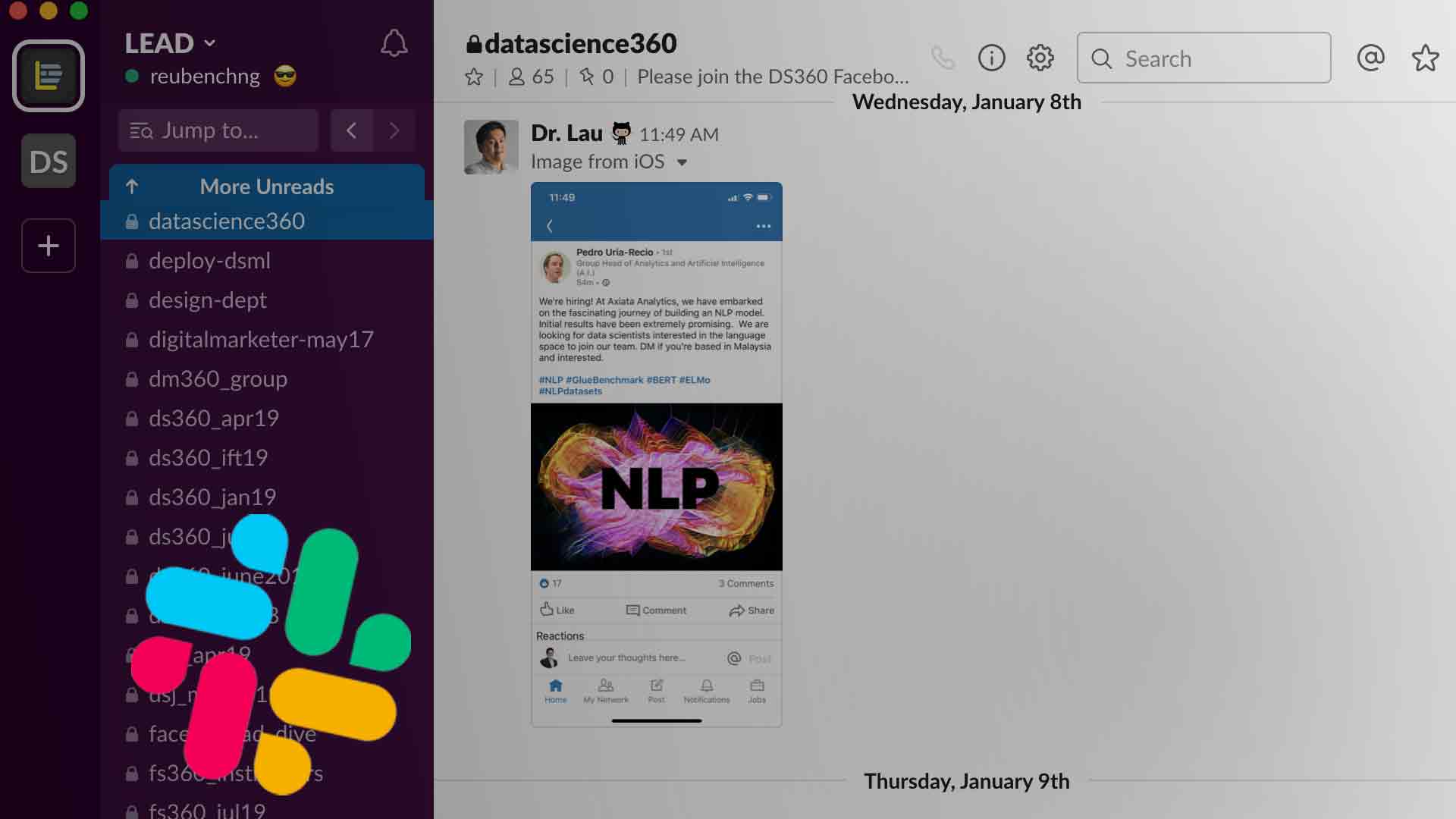
0 Comments